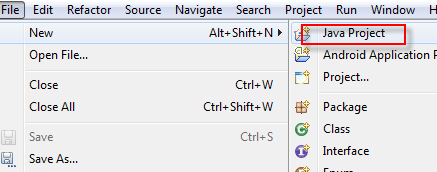How to Configure Selenium WebDriver in Eclipse,it is very easy to configure Selenium WebDriver in Eclipse to prepare Selenium WebDriver Test scripts in Eclipse development tool.Selenium WebDriver jars can be downloaded from HERE.Please read Selenium Tutorials.
How to Configure Selenium WebDriver in Eclipse:
You can configure Selenium Jar files in Eclipse tool with the help of Configure Build Path option in Java Project,Please follow below step by step Tutorials to Configure Selenium WebDriver in Eclipse.
Steps:
1.Download "selenium-java-2.41.0" from selenium web site as mention above paragraph.
2.Download Eclipse for code writing from Here
3.Now open Eclipse.
4.Right click on "Project Explorer" to create New project please follow below screen shots for mo re details.
5.Enter Project name for Example Selenium WebDriver as below screenshot.7.Now project will create like below.
8.Now right click on Project folder-->Build Path-->Configure Build Path.
9.Select Library->Add External Library->Select all downloaded selenium-java-2.41.0 jar files from these folder.
10.Click on OK button it will create Referenced Libraries in project folder as below screenshot.
Thank you for reading Please read More Selenium Concepts.Please provide your valuable comments on this post.